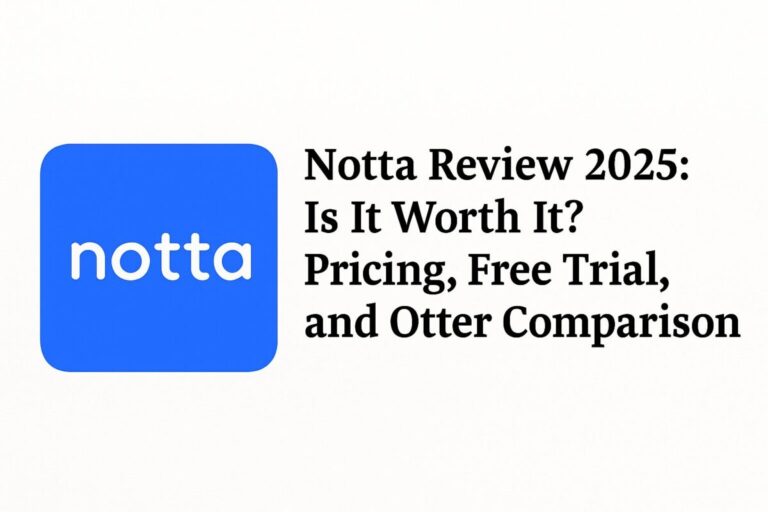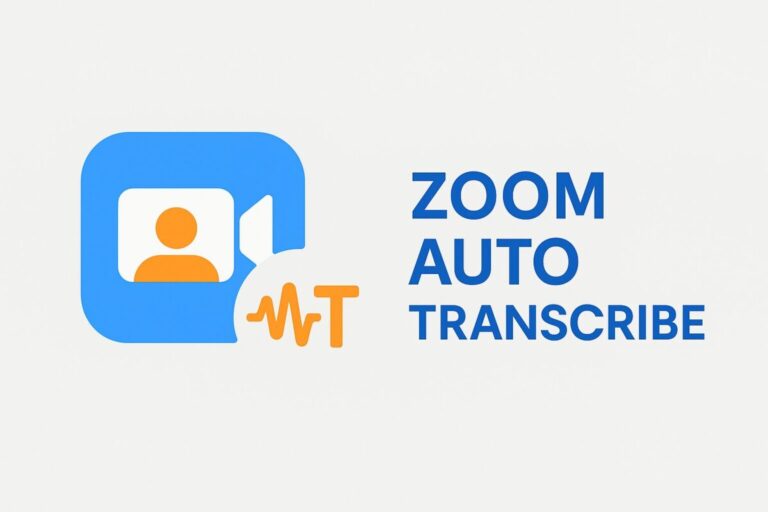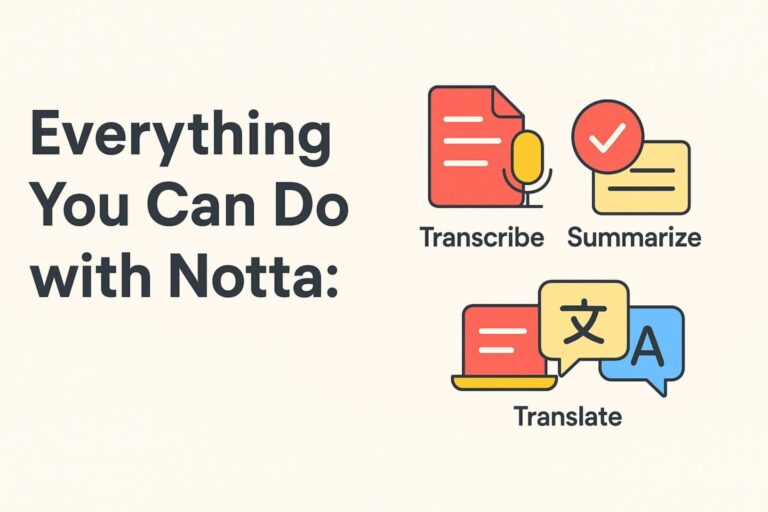How to Transcribe Audio Files: 5 Easy Methods for Beginners (Free & AI Tools Included)
Learn how to turn audio files into text—fast, accurate, and without the manual hassle.
Recorded an interview or meeting, but transcribing it feels like a nightmare?
Manual typing is slow, frustrating, and outdated. The good news: there are now free and AI-powered tools that can transcribe audio files automatically—no tech skills required.
Whether you’re working with .mp3, .m4a, .wav, or even voice memos, this guide walks you through the 5 best ways to transcribe audio files in 2025, including:
- Free browser-based transcription tools
- Accurate AI transcription platforms
- Step-by-step tips for beginners
- Pros, cons, and use cases for each tool
I used to dread transcribing—glad to know .m4a and voice memos work too!
“Free” sounds great, but accuracy and limits matter—read closely.
| Method | Cost | Accuracy | Features | Best For |
|---|---|---|---|---|
| Google Docs + Voice Input | Free | ★★☆☆☆ | Manual playback + voice input conversion | Beginners testing transcription for the first time |
| YouTube Auto-Captions | Free | ★★☆☆☆~★★★☆☆ | Auto-generate subtitles from uploaded video | Users with time & no budget |
| Notta (upload method) | Free / Paid | ★★★★★ | Upload audio/video, get accurate transcription + summaries | Anyone who wants high-accuracy with minimal effort |
| AppSumo Transcription Tools | One-time fee | ★★★☆☆~★★★★★ | Lifetime deals on tools like Unmixr, Audyo, etc. | Budget buyers looking for ownership |
| Descript | Free Trial / Paid | ★★★★☆ | Edit audio/video like a doc, speaker labels, screen recorder | Podcasters, creators, team workflows |
Descript is not just transcription—it’s a full editing suite disguised as a word processor.
Before You Start: 3 Things to Know About Audio Transcription
Before using any transcription tool, there are three key things you should know—especially if you’re doing this for the first time.
Supported Audio File Formats
Most transcription tools support the following common audio file types:
| Format | Description |
|---|---|
| mp3 | Lightweight and highly compatible. Works with almost all transcription tools. |
| wav | High-quality audio, but large file size. Common in professional/business settings. |
| m4a | Frequently used for iPhone recordings. |
| aac | Partially supported. May require conversion depending on the tool. |
✅ Pro Tip: If you convert your file to mp3 or wav, nearly all tools can process it without any problems.
Recording Quality Directly Impacts Transcription Accuracy
Even the best AI transcription tools will struggle if your audio quality is poor.
Here are three key factors that directly affect transcription accuracy:
- Minimal background noise or echo
- Clear, distinct speech
- One person speaking at a time (no overlapping voices)
I used to blame the tool—turns out my room echo was the real culprit!
This hints at a hidden cost: you’ll need a quiet, controlled setup for best results.
Do You Need Speaker Separation?
If your audio includes multiple people speaking, it’s important to use a transcription tool that supports speaker diarization—the ability to automatically separate and label speakers.
This feature is especially useful for:
- Interviews (e.g. interviewer vs. guest)
- Meetings (when multiple team members take turns speaking)
- Panel discussions or group calls
Tools like Notta and Otter.ai offer speaker separation features that make reviewing and editing transcripts much easier.
Method 1: Free Transcription with Google Docs + Audio Playback
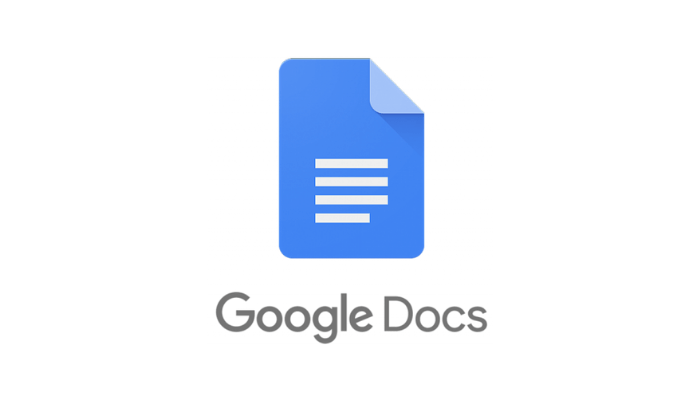
| Attribute | Details |
|---|---|
| Price | Completely free (requires only a Google account) |
| Ease of Use | Very simple and beginner-friendly |
| Transcription Logic | No AI enhancement — purely based on microphone picking up audio playback |
| Accuracy | △ Heavily affected by audio quality, background noise, and mic performance |
| Speaker Separation | Not supported |
| Output Format | Text is saved directly inside the Google Docs file |
Looking for a completely free way to transcribe audio files?
Google Docs’ built-in Voice Typing feature is one of the easiest ways to get started—especially for beginners.
Here’s how it works:
Play your audio file through your computer’s speakers while Google Docs listens and types the words in real time.
How to Use Google Docs for Audio Transcription
- Open Google Docs in Google Chrome
- Go to the “Tools” menu and select “Voice typing…”
- A microphone icon will appear—click it to activate
- Play your audio file out loud using your PC speakers
- Google Docs will transcribe what it hears as you play the file
I didn’t realize you don’t upload the file—you just play it out loud!
No AI boost means it’s not reliable for complex or noisy audio.
Limitations to Be Aware Of
- Does not work with headphones — audio must come from speakers
- Poor audio = poor accuracy
- Overlapping voices or fast speech can break the transcription
- No speaker labels, no auto-punctuation, no summaries
ByteFox’s Take: Free is fine—but don’t forget: it’s your mic and speaker doing the real work here. Bad playback = garbage text.
Who This Method Is Best For
Google Docs voice typing is a good fit if you:
- Want to try transcription without spending any money
- Have clear, high-quality audio (e.g. interviews or monologues)
- Don’t mind editing and formatting the transcript manually
✅ Note: Google Docs is a voice input tool—not a dedicated transcription engine. It listens to live playback, so accuracy depends entirely on your device setup.
Method 2: Use YouTube’s Auto-Captions to Convert Audio to Text

| Attribute | Details |
|---|---|
| Price | 100% free (just need a YouTube account) |
| Ease of Use | △ Requires converting audio to video first |
| Caption Speed | A few minutes to an hour depending on video length |
| Accuracy | △ to ○ — decent for simple speech, but weak on jargon or names |
| Speaker Separation | Not supported |
| Output Format | Text copy or export as .srt (requires reformatting) |
Here’s a lesser-known trick: using YouTube’s auto-captioning system to transcribe audio.
It takes a few steps, but it’s 100% free and surprisingly accurate for casual use.
The idea?
You convert your audio into a video, upload it to YouTube (unlisted), wait for captions to auto-generate, then extract the text.
I never thought of turning audio into video just to get captions—clever workaround!
Great hack, but not ideal for sensitive or private content due to upload.
How It Works (Step-by-Step)
- Convert your audio file (e.g. mp3) into an mp4 video using any simple editor (see tools below)
- Upload the video to YouTube as Unlisted
- Wait a few minutes to an hour for auto-captions to appear
- On the video page, click “Show transcript”
- Copy the subtitles as plain text
- Paste into Word or Google Docs and clean up formatting manually
| Tool | Description |
|---|---|
| Canva | Easily combine audio with a static image |
| iMovie (Mac) | Free video editor, great for basic export |
| Clipchamp (Windows) | Built-in Windows video editor |
Method 3: Upload Audio Files to Notta for Fast, Accurate Transcription
One of the easiest and most accurate ways to transcribe audio files is by using Notta.
Simply upload your pre-recorded audio, and Notta’s AI engine automatically converts it into clean, editable text—fast.
It’s accurate enough for meeting notes, interview transcripts, or even full scripts, and it requires almost zero effort.
StackPen’s Tip: If you want the fastest route from audio to ready-to-use text, this is the tool to start with.
Feature Overview: Notta (Upload Method)
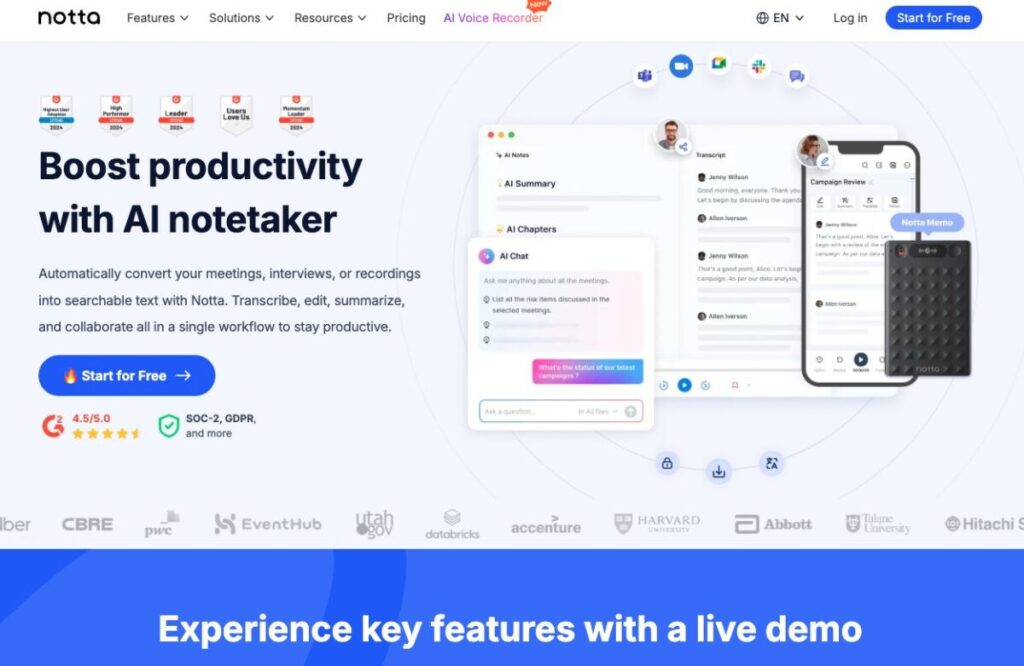
| Attribute | Details |
|---|---|
| Price | Free plan includes 120 minutes/month. Paid plans from ~$10/month |
| Ease of Use | ◎ Drag and drop files to get started |
| Accuracy | ◎ High accuracy, even with business terms and casual speech |
| Speed | ◎ Most files transcribed in under an hour |
| Speaker Separation | ◯ Manual tagging available (no full auto-diarization yet) |
| Export Options | PDF, Word, TXT, and shareable links. Team collaboration tools included |
How to Transcribe Audio with Notta
- Go to the Notta website and create a free account
- In your dashboard, click “Import” → “Audio/Video File”
- Upload your audio (mp3, wav, m4a, etc.)
- Wait a few minutes for Notta to transcribe the file
- Edit, summarize, and export your transcript as needed
Drag, drop, and done? That’s a relief after wrestling with manual hacks!
This is where paying a little unlocks big time savings—worth it if speed and clarity matter.
Supported File Formats
| Format | Notes |
|---|---|
| mp3 / wav / m4a | Recommended for best transcription quality |
| mp4 / mov | Video files supported as well |
| Other formats | May require conversion before upload |
Who This Method Is Best For
Use Notta if you:
- Want to transcribe pre-recorded audio with high accuracy
- Prefer to avoid manual editing or formatting
- Need transcripts for business, meetings, content creation, or subtitles
Notta combines accuracy, speed, and usability in one powerful tool.
If you’re wondering “What’s the easiest transcription method that just works?”—this is it.
Need fast, clean transcripts in English? Try Notta here
Method 4: Use AppSumo Lifetime Tools for Budget-Friendly Transcription
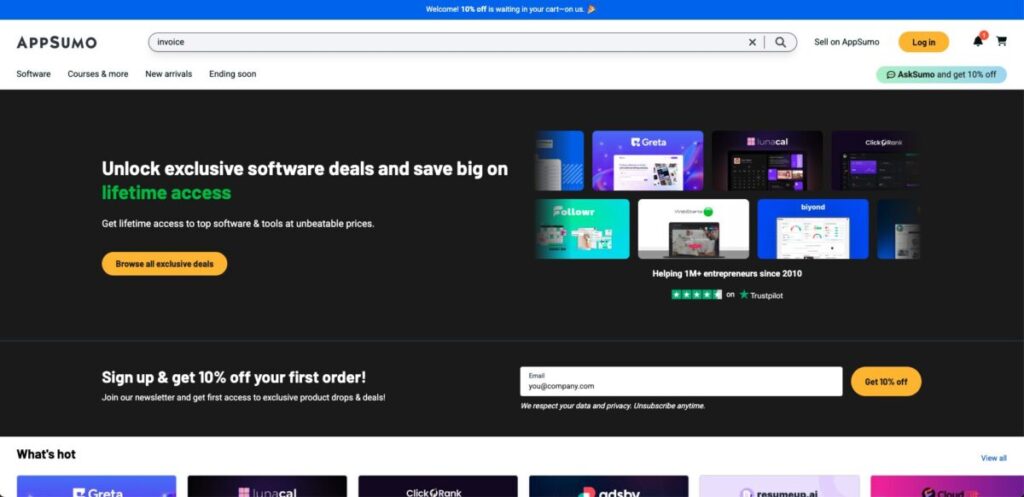
| Attribute | Details |
|---|---|
| Price | One-time payments (typically $29–$69) |
| Ease of Use | Varies—some are beginner-friendly, others more technical |
| Accuracy | ★★★☆ to ★★★★ depending on the tool |
| Speaker Separation | Rare—check before you buy |
| Export Options | Usually includes TXT, SRT, or direct copy |
If you’re looking to pay once and own forever, AppSumo offers lifetime deals on various transcription tools—perfect for freelancers and small teams who want to avoid monthly subscriptions.
These tools typically include features like AI-powered transcription, file uploads, and basic editing—and many are priced under $50.
I love the idea of buy once, use forever—feels less risky when I’m just testing the waters.
Act fast or miss out—these deals vanish quickly, and quality varies.
🧰 What You Can Get on AppSumo
| Tool Example | Description |
|---|---|
| Unmixr | Upload audio/video files and get transcripts with timestamps and summaries |
| Audyo | Voice-based text editor with AI speech control |
| Listnr / Nova AI | All-in-one voice or subtitle tools with transcription baked in |
⚠️ Availability changes often—some tools sell out in days.
📋 Feature Overview: AppSumo Transcription Tools
👤 Who This Method Is Best For
Go with an AppSumo lifetime deal if you:
- Don’t want to pay monthly fees
- Are OK with basic features and occasional trade-offs
- Want to lock in a tool now and use it as needed over time
StackPen’s Tip: Lifetime deals are best for low-frequency use cases—occasional transcription, podcast notes, summaries, etc.
If transcription is part of your weekly workflow, go with Notta or Descript instead.
💬 Explore Current Deals on AppSumo
Check out what’s available now:
👉 View AppSumo Transcription Tools
Method 5: Use Descript to Transcribe & Edit Audio Like a Document
| Feature | What It Does |
|---|---|
| Automatic Transcription | Converts audio to text with high accuracy (English only) |
| Speaker Detection | Auto-labels speakers during multi-person conversations |
| Overdub | Lets you correct spoken words by typing them (with your own AI voice!) |
| Timeline Editor | Combines text + waveform editing for precise control |
| Screen Recorder | Record your screen and get instant transcripts with highlights |
If you’re a content creator, podcaster, or video editor, Descript is a game-changer.
Descript turns your audio into editable text—and the magic is this: deleting text deletes the audio.
It’s not just transcription. It’s full-blown audio/video editing for non-tech people.
ByteFox’s Take: Descript feels like Google Docs for your voice. Edit words, and it literally cuts your audio.
🧭 How to Use Descript for Transcription
- Go to Descript and sign up (free trial available)
- Upload your audio or video file
- Let Descript transcribe it automatically
- Edit the text to fix errors, cut sections, or add notes
- Export as text, audio, or even publish it directly to YouTube or podcast platforms
Edit audio by editing text? That’s a dream come true for non-tech folks like me.
This is a power tool—worth it only if you’ll use the full feature set.
👤 Who This Method Is Best For
Descript is ideal for:
- Podcasters who want editable transcripts
- YouTubers adding captions or turning clips into articles
- Teams who need to collaborate on content or revisions
- Anyone working primarily in English
StackPen’s Tip: If your workflow involves both transcription and editing, Descript can replace 3–4 separate tools.
💬 Try Descript
Start editing your audio like a document:
👉 Explore Descript here
FAQ: Audio Transcription for Beginners
1. What is the most accurate way to transcribe audio files?
The most accurate and beginner-friendly option is Notta.
Just upload your audio or video file—Notta will generate clean, searchable transcripts with speaker separation and summaries.
2. Can I transcribe audio for free without downloading software?
Yes. You can use:
- Google Docs + Voice Input (manual, browser-based)
- YouTube Auto-Captions (free with upload)
- Or the free tier of Descript for up to 1 hour/month with editing features
Free options work, but they often require more cleanup.
3. Is there a way to avoid monthly fees and still use AI tools?
Yes. You can find lifetime deals on tools like Unmixr via AppSumo.
Pay once, and you can use them forever—perfect for light or occasional transcription needs.
4. Which tool is best for podcasters or content teams?
Descript is made for creators.
It lets you transcribe, edit audio/video by editing text, label speakers, and export captions—all in one dashboard.
StackPen’s Tip: If you plan to transcribe regularly, start with a reliable tool like Notta or Descript.
ByteFox’s Take: One-time tools on AppSumo are tempting—just act fast, those deals vanish quickly.
Quick Guide: Which Transcription Tool Should You Use?
| Your Goal | Best Tool |
|---|---|
| I want to try transcription for free | Google Docs / YouTube Auto-Captions |
| I want the best accuracy with minimal effort | Notta |
| I want to avoid monthly fees and pay once | AppSumo Tools (e.g. Unmixr) |
| I want to edit audio/video like text | Descript |
| I have time and don’t mind doing cleanup manually | YouTube Auto-Captions / Google Docs |
StackPen’s Tip: If you want clean results without wasting time, Notta and Descript outperform free tools by a mile.
If You Want a Completely Free Option
Go with:
- Google Docs + Voice Input – Easiest to start, but low accuracy
- YouTube Auto-Captions – Decent for basic speech, no cost
- Descript Free Plan – 1 hour/month with editing features
Free tools are great for testing—but expect to trade time for money.
If You Want the Highest Accuracy
- Notta – Best balance of precision, speed, and usability
If your time is valuable, pay for accuracy once and save hours of rework.
If You Need It for Business or Collaboration
Best choices:
- Notta – Team features, summaries, export formats
- Descript – Great for teams editing podcasts, interviews, or videos
FAQ: Audio Transcription for Beginners
1. What is the most accurate way to transcribe audio files?
The most accurate and beginner-friendly option is Notta.
Just upload your audio or video file—Notta will generate clean, searchable transcripts with speaker separation and summaries.
For frequent users, Notta hits the sweet spot of speed, accuracy, and ease.
2. Can I transcribe audio for free without downloading software?
Yes. You can use:
- Google Docs + Voice Input (manual, browser-based)
- YouTube Auto-Captions (free with upload)
- Or the free tier of Descript for up to 1 hour/month with editing features
Free options work, but they often require more cleanup.
3. Is there a way to avoid monthly fees and still use AI tools?
Yes. You can find lifetime deals on tools like Unmixr via AppSumo.
Pay once, and you can use them forever—perfect for light or occasional transcription needs.
4. Which tool is best for podcasters or content teams?
Descript is made for creators.
It lets you transcribe, edit audio/video by editing text, label speakers, and export captions—all in one dashboard.
StackPen’s Tip: If you plan to transcribe regularly, start with a reliable tool like Notta or Descript.
ByteFox’s Take: One-time tools on AppSumo are tempting—just act fast, those deals vanish quickly.
Final Thoughts: Turn Audio into Actionable Text—The Smart Way
Transcribing audio files no longer requires hours of manual typing or expensive software.
Whether you’re handling interviews, meetings, podcasts, or content creation, there’s now a tool for every budget and every workflow.
Here’s the quick takeaway:
- Use Google Docs or YouTube if you want to test the waters for free
- Choose Notta if you need fast, accurate transcripts with no hassle
- Try Descript if editing audio/video is part of your job
- Grab a lifetime deal from AppSumo if you prefer to pay once and own it
StackPen’s Tip: Your voice is valuable—but only if it’s searchable. Choose a tool that turns spoken words into written assets.
🎯 Ready to Get Started?
✅ Try Notta for free → https://notta.pxf.io/LKWMra
✅ Check Descript for podcast-style editing → https://get.descript.com/jyresg3bpp8k
✅ Explore AppSumo deals before they’re gone → https://appsumo.8odi.net/o4gnBm